Forums
Base / Mail/FTP / Timeprog / Alarms / Measurements / Other / Preferences
Looking inside the measurement settings
A few general remarks:
- This is a new feature of the upcoming ToolBox V1.50!
- The rate when emails are checked has to be set in the preferences
- These are just basic evaluation features!
I changed the structure of the whole data handling in V1.50, from now on anything is inside one database!
This means I could also create another second android app with advanced evaluation functionality or maybe I release the structure of the database and you can do this on your own.
Not sure were to go here...
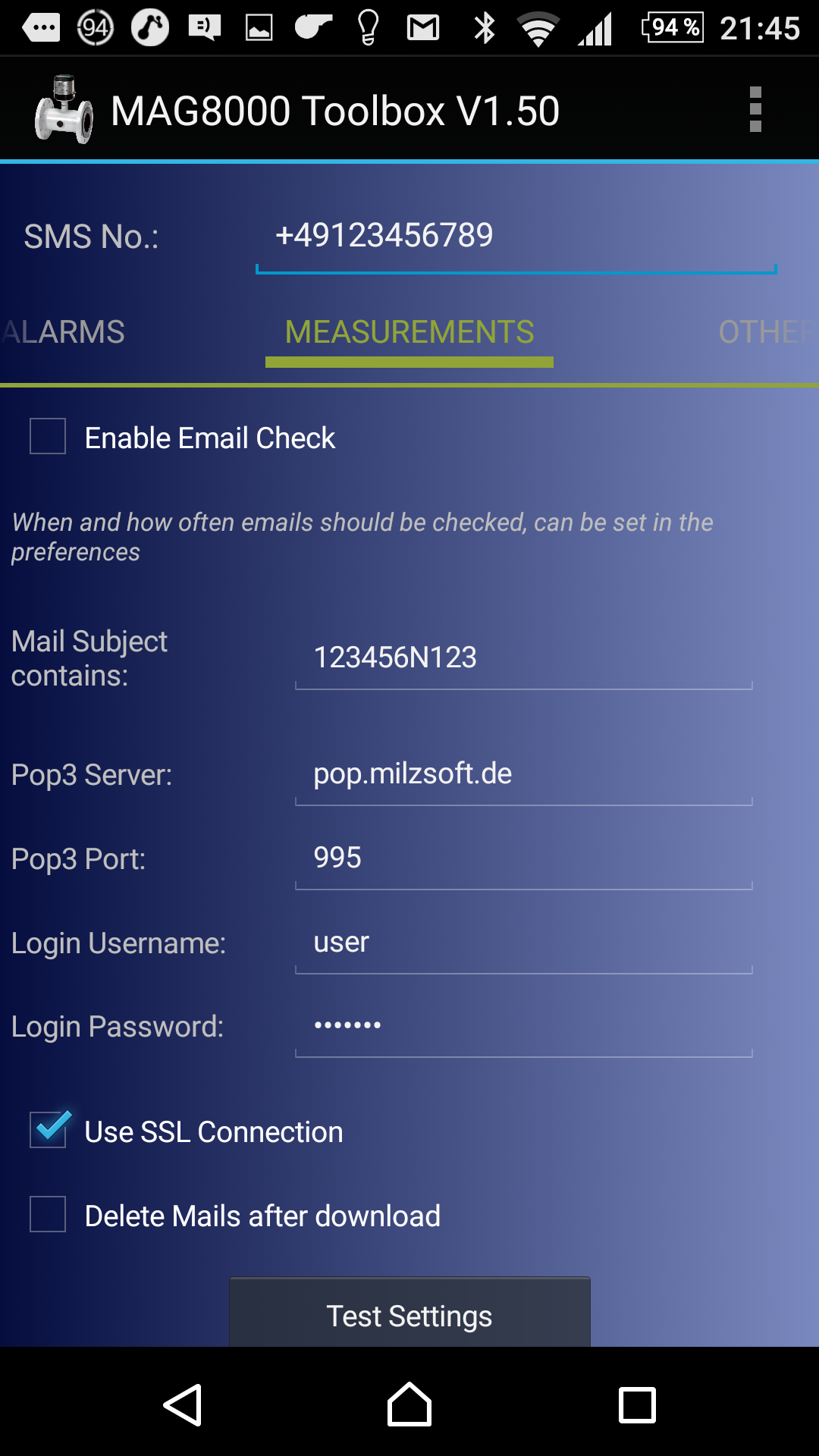
- Enable Email Check
As long as this hasn't been ticked, it will not be part of the email scan process (which you set in the preferences!) - Mail Subject contains
This is a part of the subject line of the received mails to identify the MAG who has sent it.
A subject line always starts with MAG8000: this is also the part the app will scan first.
Any subject line, which doesn't start with MAG8000: will be ignored by the app.
Next in the subject line is by default the serial number, but it depends on P51 (Ident String).
Best practice is to first check your mail client to see how the subject lines look like and then enter this into this field (without MAG8000: of course!) - Pop3 Server
This is the pop3 server who holds the mails. - Pop3 Port
Port for the Pop3 Server.
Unsecured ports are usualy 110 and for SSL connection 995.
But better look it up at the website of your provider. - Username / Password
Of course we also need authentification data to connect to the POP3 Server - Use SSL Connection
This time we could use SSL connection, because this is our app who connects to the server and not the GPRS module! - Delete Mails after download
Although the app will remember already read mails, it has anyway need to go through all available mails!
It could be useful to let the app delete mails which it handles.
On the other side we have plenty of mail box storage nowadays and it doesn't harm to let them in.
Just remember, if you've deleted old measurments in the app and didn't delete them from the pop3 server, it could happen, that the app will reread them the next time. - Test Settings
This is just a quick test to see if a connection would be possible.
It will not read any mails this time.
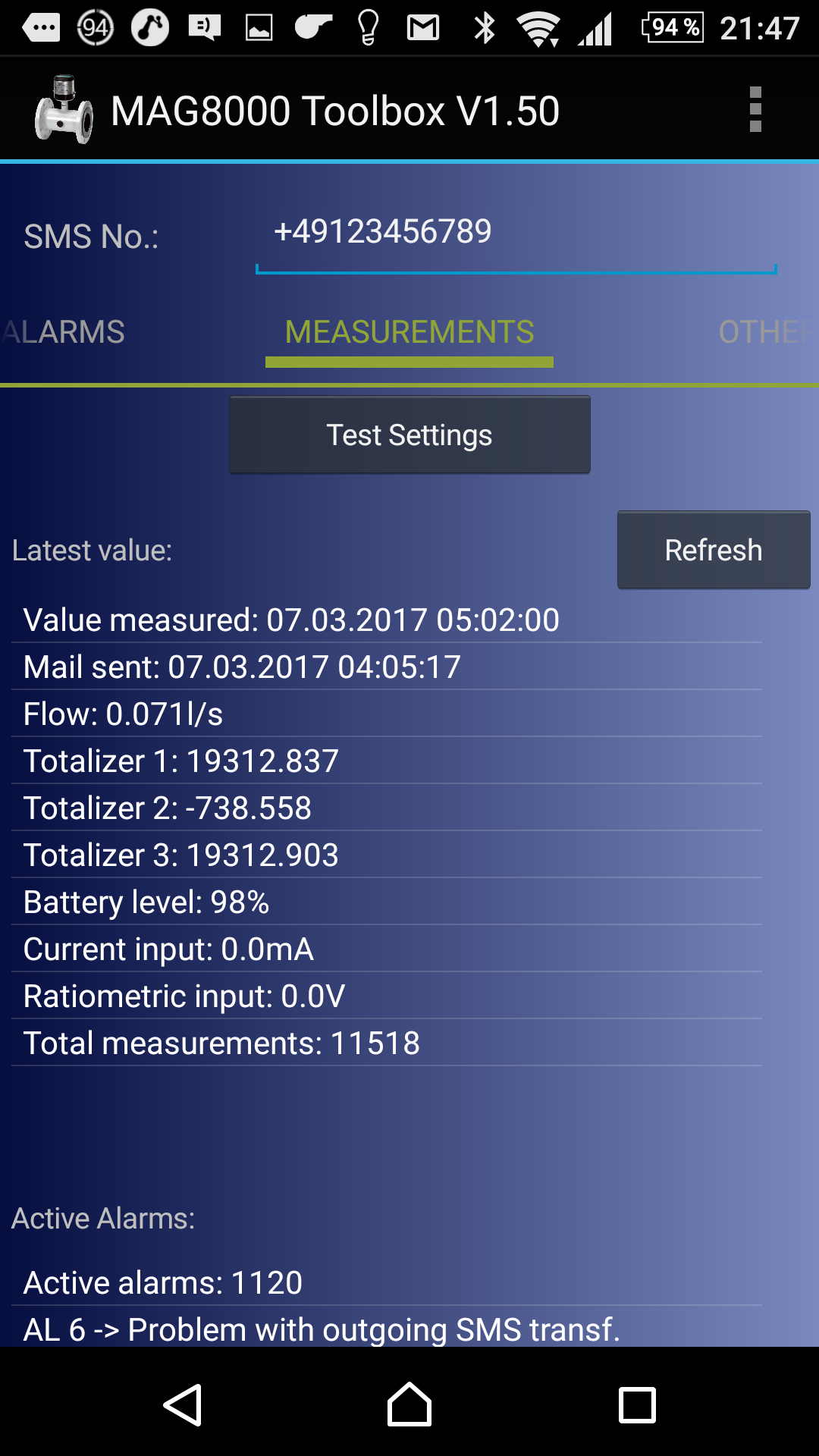
- Refresh
The email checking will be done behind the scenes, it could happen, that you look at data which has been already updated in the background.
Therefore this button has been added.
It will not contact the Pop3 server! Just recheck the data in the database. - Latest value
Here we can see now quite some useful data about the latest transmitted value to get a quick overview.
You can activate a graphical view of some of them by doing a long click on the line you are interested in. - Value measured
This is just an indicator to show you how old the latest value in the database is.
No graphical view possible here! - Mail sent
Shows the timestamp of the latest received email. This is usualy the time when the mail arrived at the Pop3 server, not the time our app receives it from there.
No graphical view possible, but you can see a list of all incoming timestamps when doing a long click on the line "Mail sent:..."
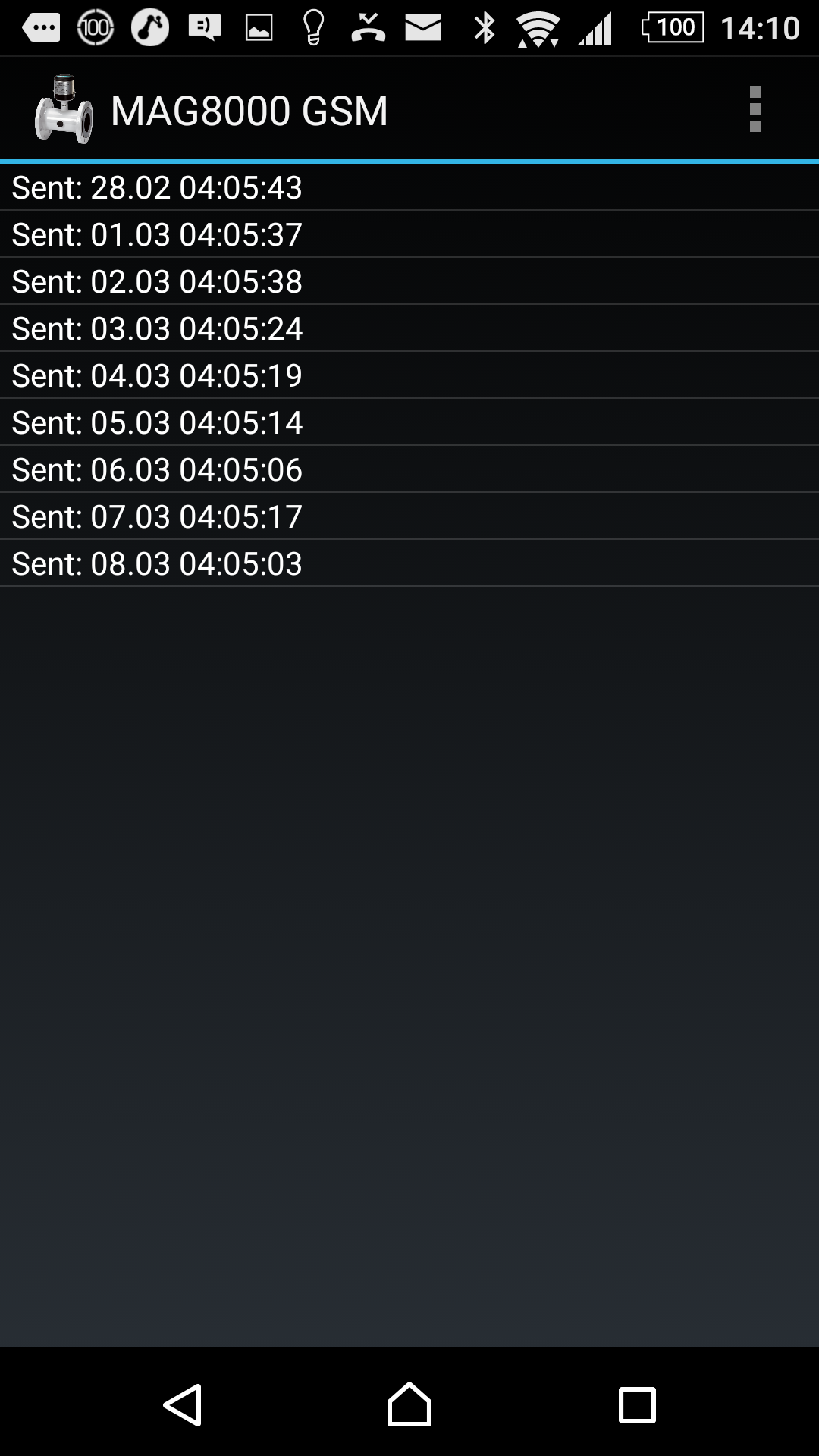
- Flow
You can see the latest flow rate.
When doing a long click on the line Flow... you will get into the graphical view
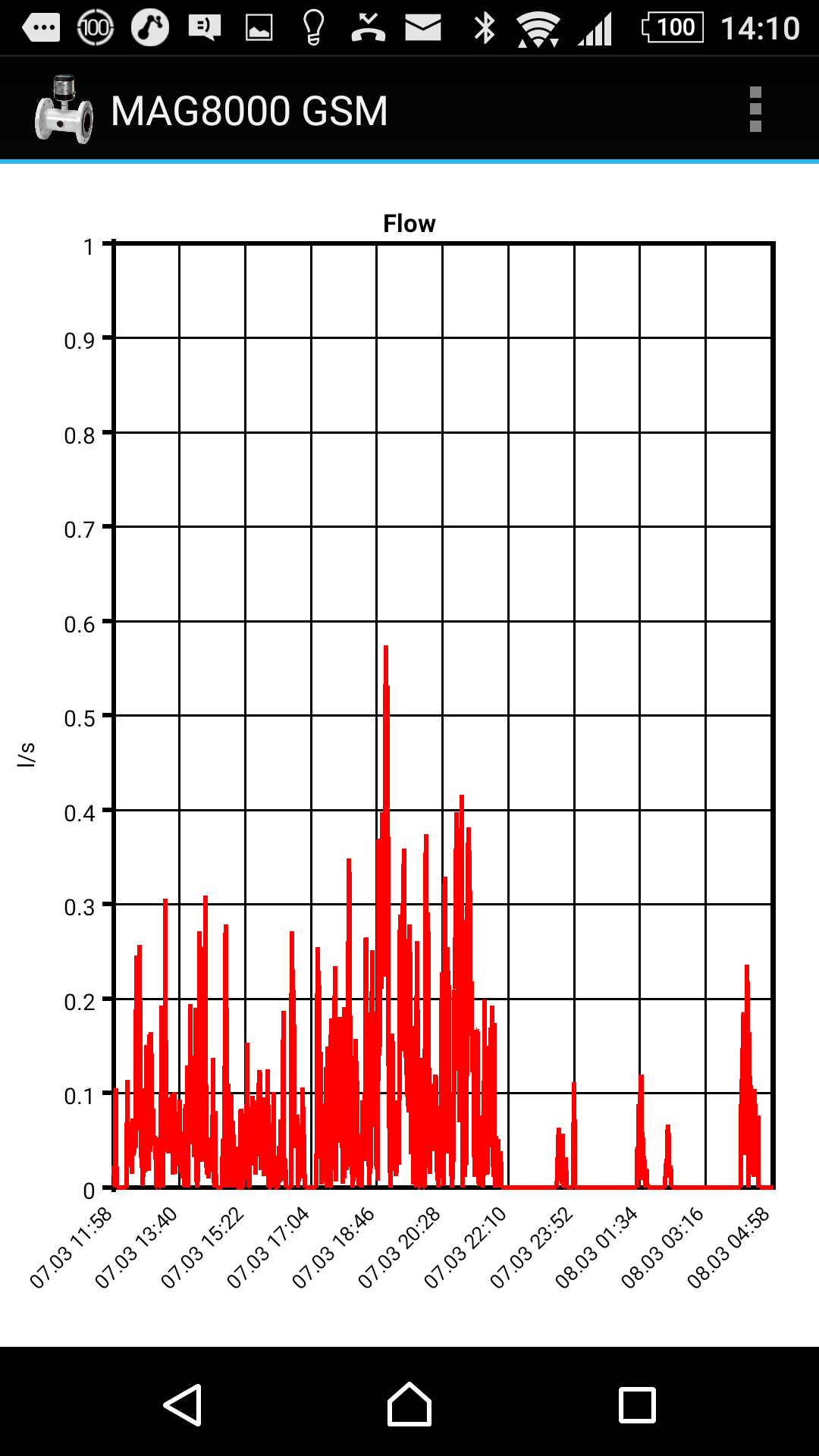
You can wipe to the left or right (it will start always with the latest data, so wiping to the left will not work at start!) to move the date.
If you double tap on the graph, it will switch into list view
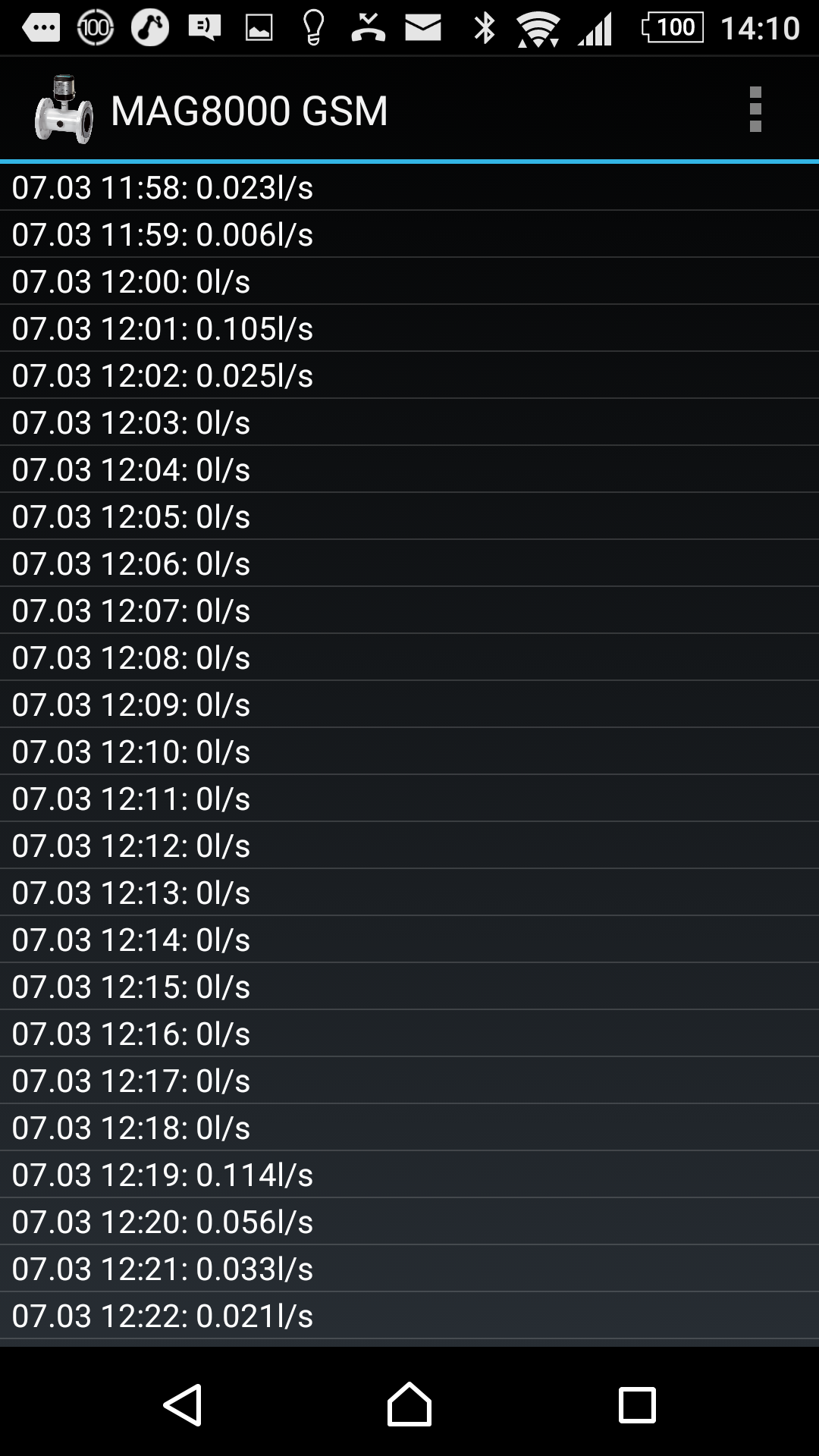
- Totalizer 1...3
You can see the latest totalizer values here.
To see a daily consumption with a bar graph, just select the line "Totalizer x..." and do a long click, you will end up with this:
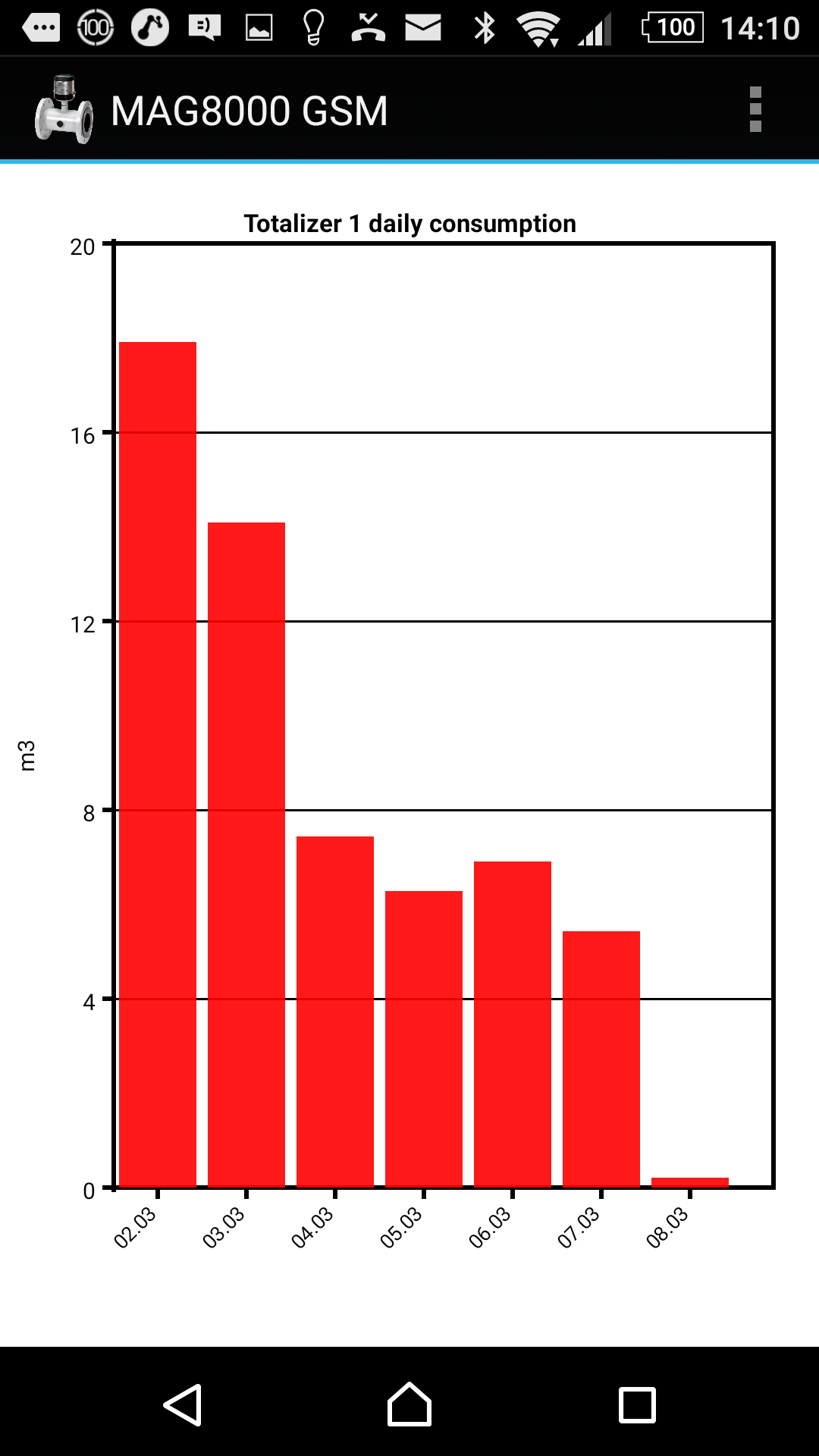
Again: with double tap you can switch views:
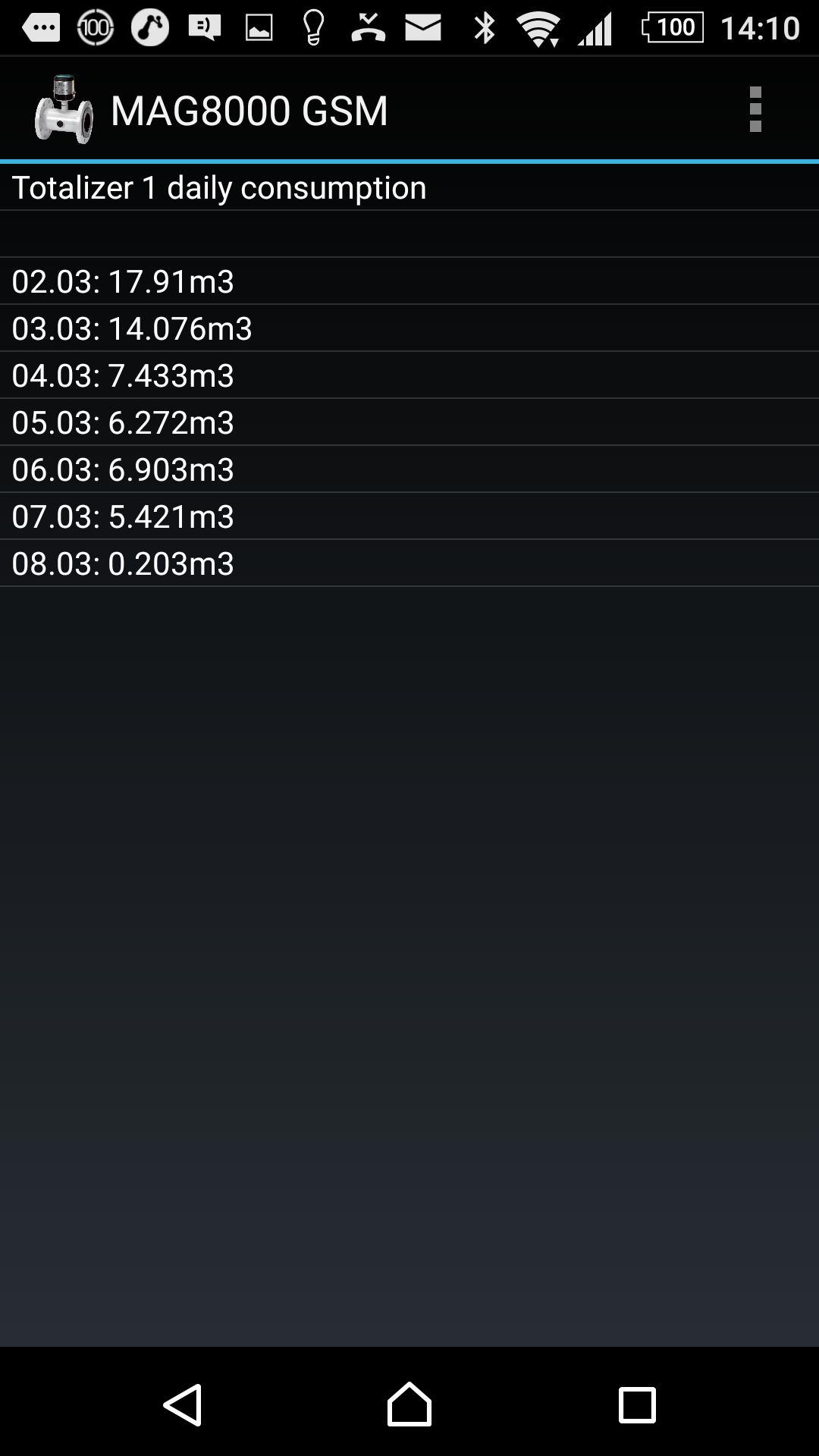
- Battery level, Current input and Ratiometric input
They behave like flow rate!
You can enter graphical view via long click and change views via double tap. - Total measurements
This is just an indicator how many values are stored in the database.
There is no graphical view for this.
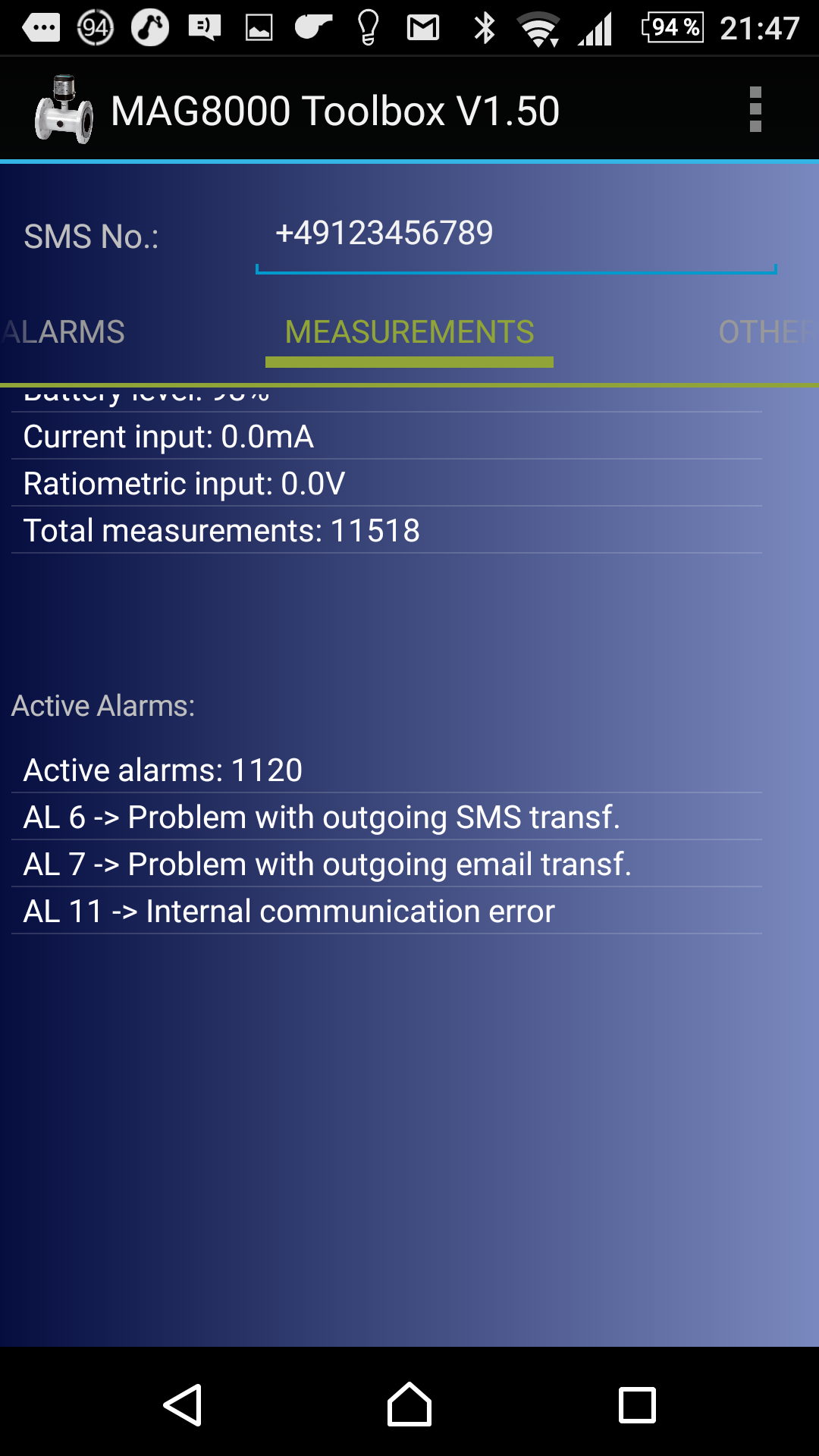
- Active Alarms
Here you can see the alarms which are currently active.
If you do a long click on any of the lines you will get a better picture of when the different alarms occured.
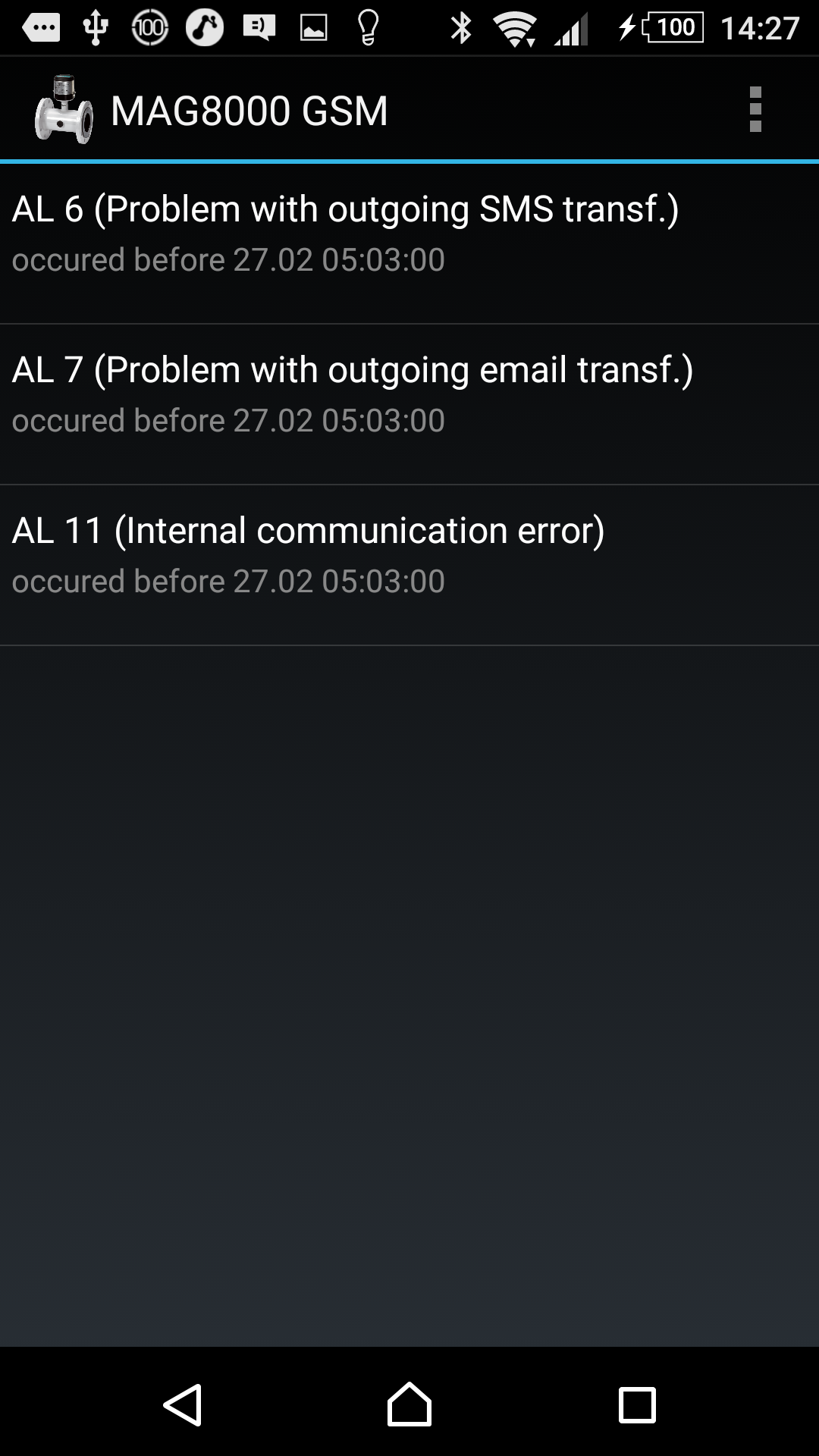
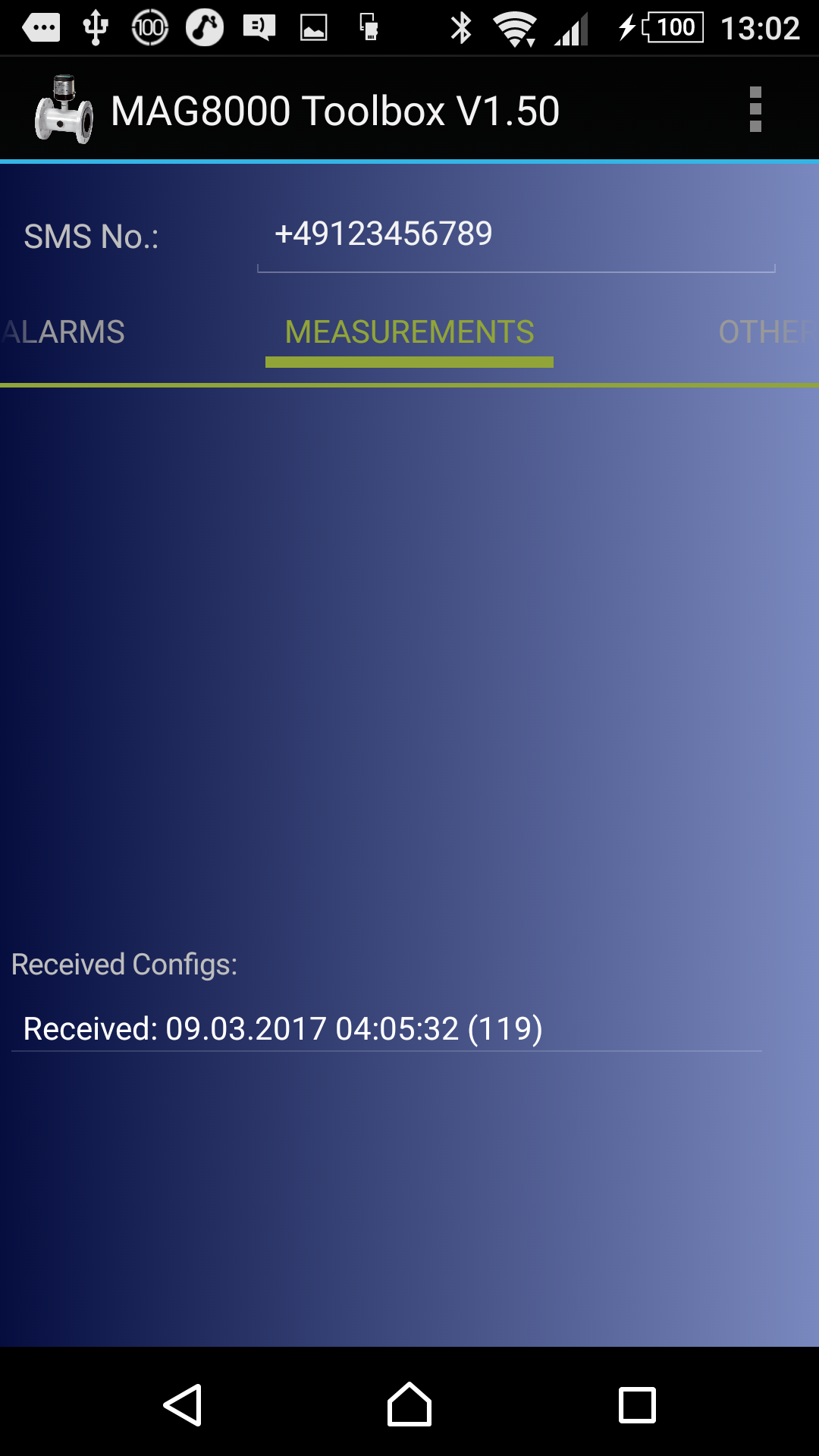
- Received Configs
Whenever you received a config file via email, it will be stored in the internal database.
To look into a stored configuration file, just do a long click on the one you are interested in and it will be loaded.
Be aware, that here also:
As long as you don't do a "Save File" this is all just temporarily.
Base / Mail/FTP / Timeprog / Alarms / Measurements / Other / Preferences
- Log in to post comments